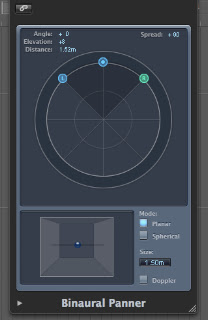A project I am currently working on requires the sound of an ice cream van to pass by, creating the doppler effect as it does so. One obvious method of achieving this would be to record the sound of a passing ice cream van, however due to the bleak Yorkshire weather we won't be seeing one of them anytime soon.
So I ventured onto Mister Softee to locate the sample the ice cream vans use in the UK and applied some editing techniques to allow the sample to loop seamlessly. The sample itself seems to be a worldized recording so little editing of the sound was needed at this stage.
Method
Once the sample is positioned in Logic, changes need to be made to the output of the track. The default setting is usually Output 1-2, this needs to be changed to Binaural for the technique to work.
Logic will still display Output 1-2 however, if clicked it will display Binaural selected. The selection of Binaural changes the panning display from the default stereo dial to a dial ideal for automating Binaural audio (See image below).
If this new dial is clicked an enlarged version appears in a pop up window. Several changes need to be made to this window to successfully allow the doppler effect to be made.
Firstly change the size from 1.50m to 20.0m by either double clicking on the box and typing or click on the box and drag the mouse up or down. Next select the box on the left of the word Doppler. The visual representation of the binaural audio field should display three circles and cone shaped shadow connecting them.
There are several ways to approach making the doppler effect apply to the audio files within the track, but I find the most effective method requires a form of automation. Using the touch function, which tracks the real time movement of the binaural panner, allows for accurate movement of the sound in real time. To create the change in pitch, quick but short movements of the spread is required.
This can be tweaked by opening the automation view in logic (Press A) as displayed by the image below.